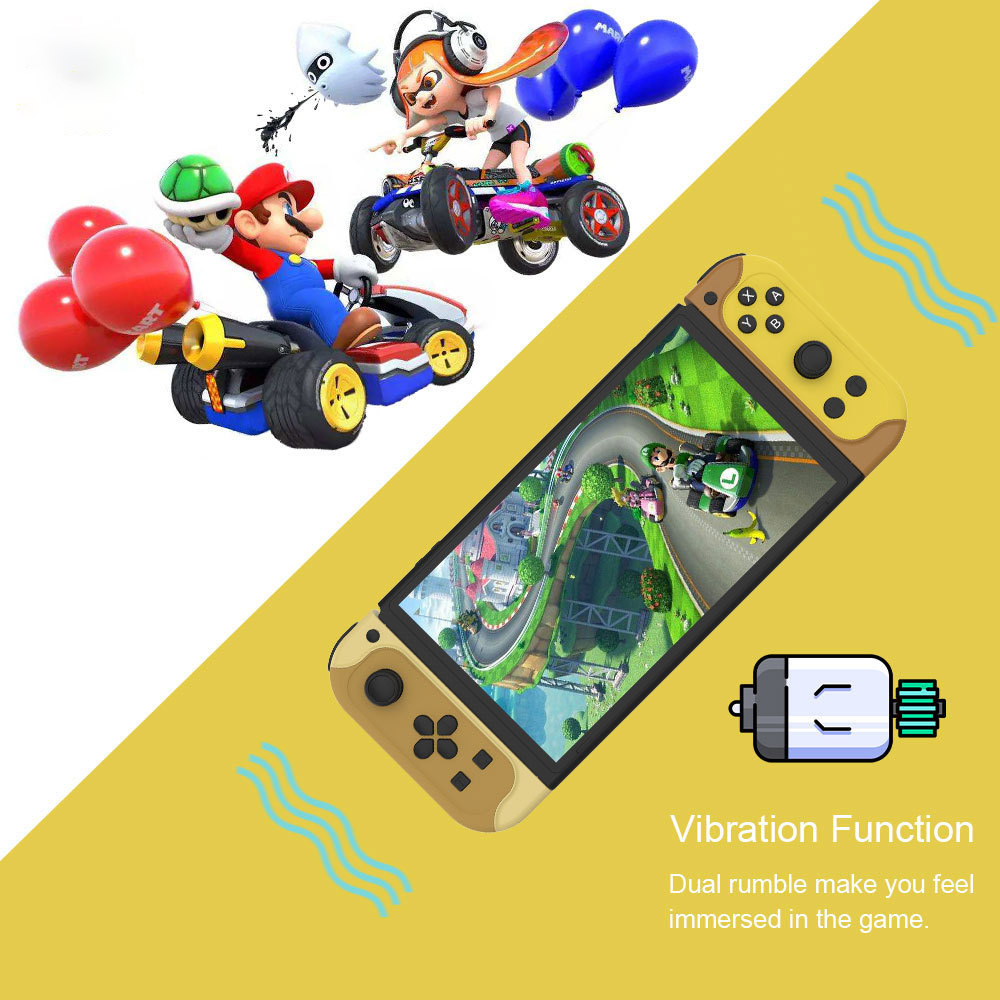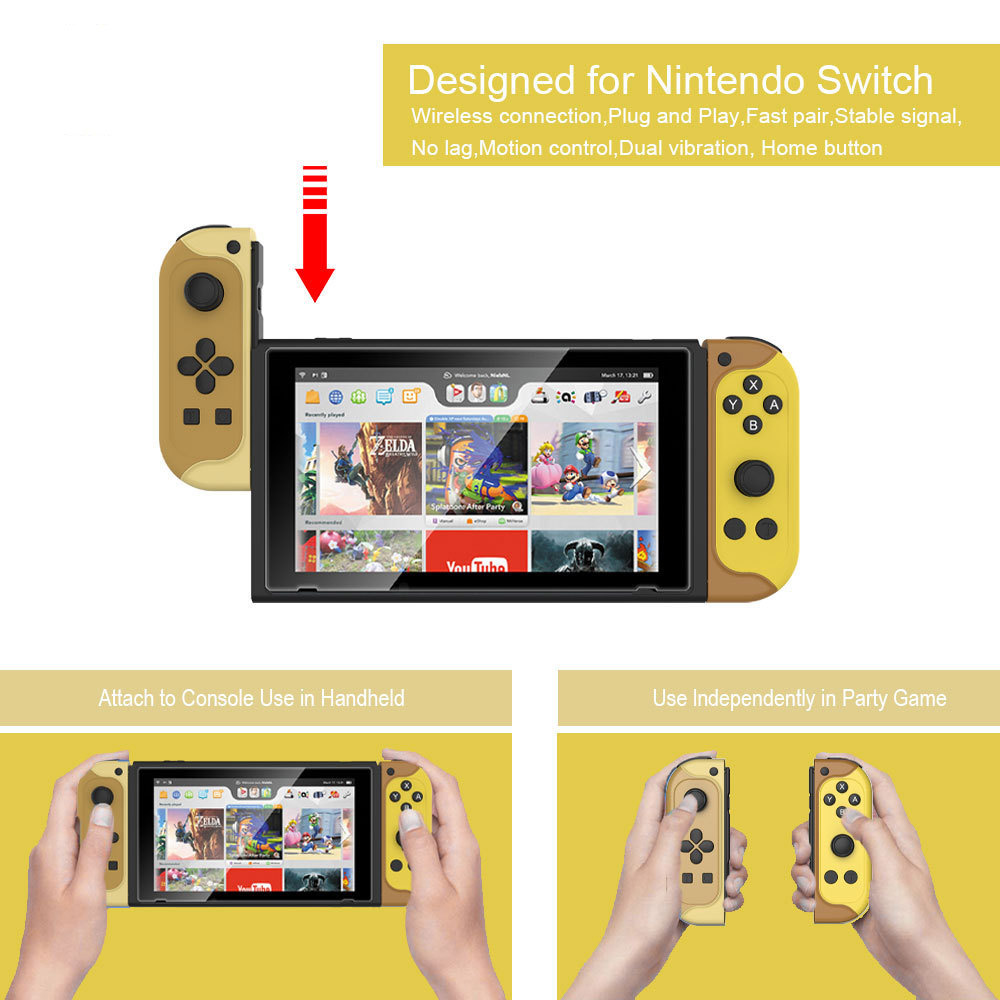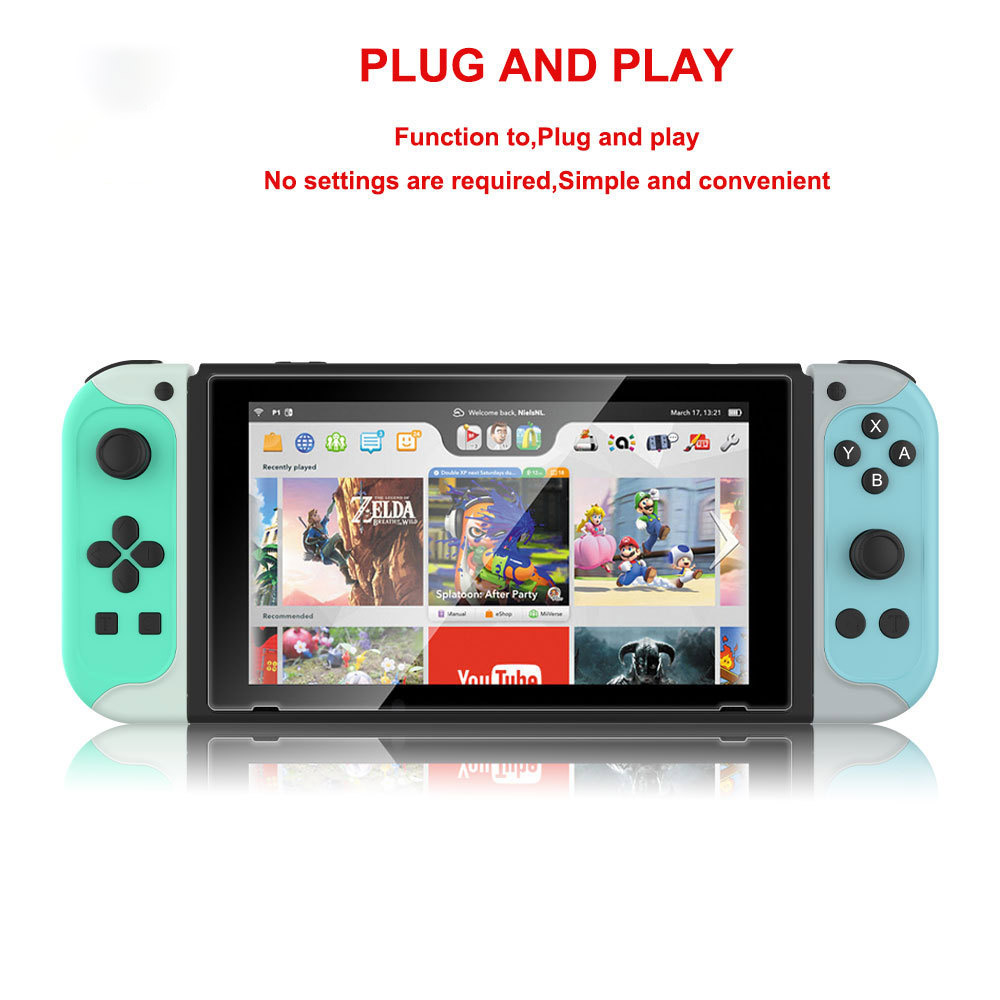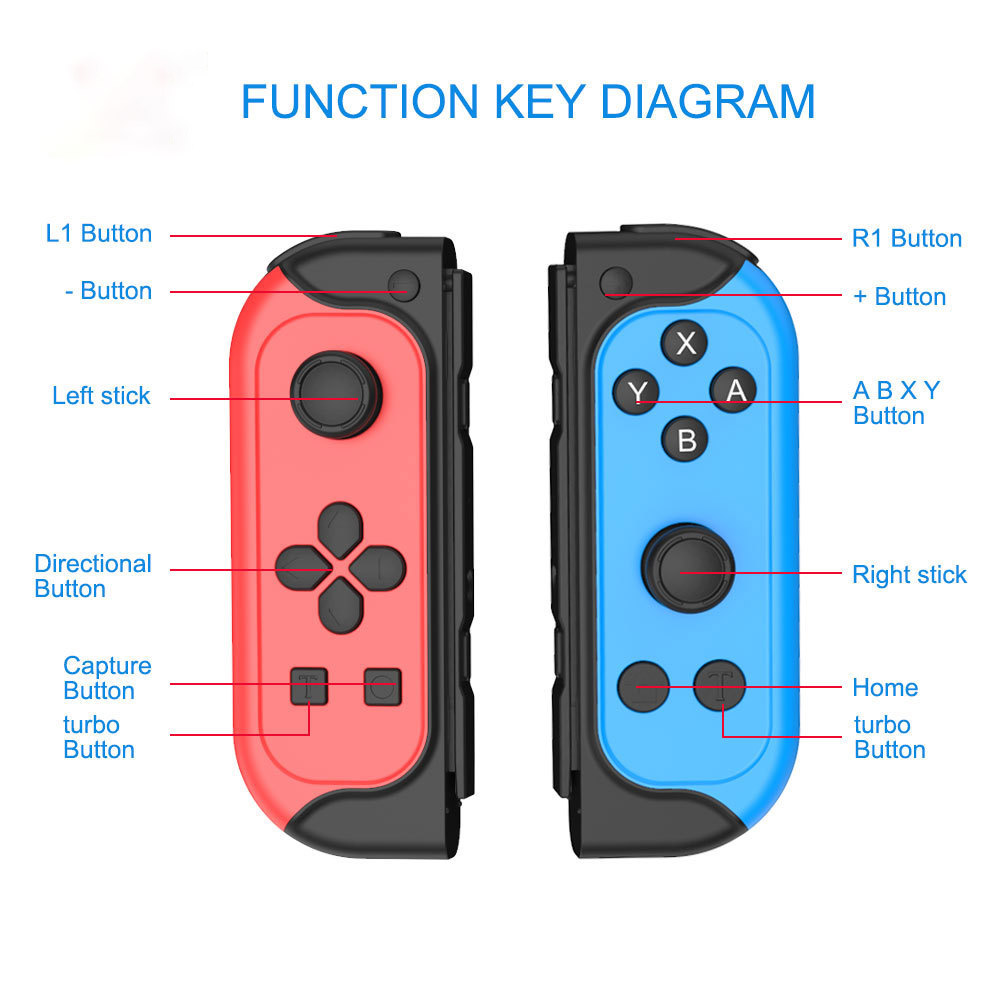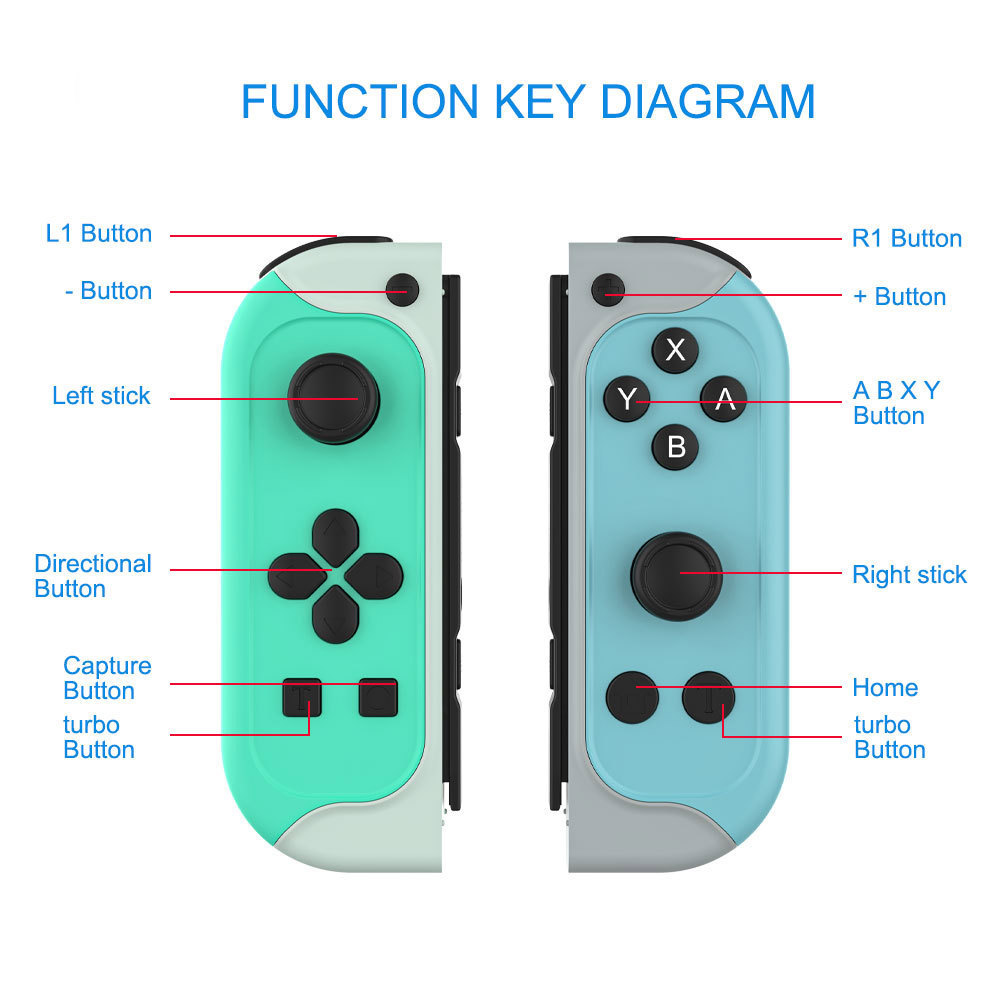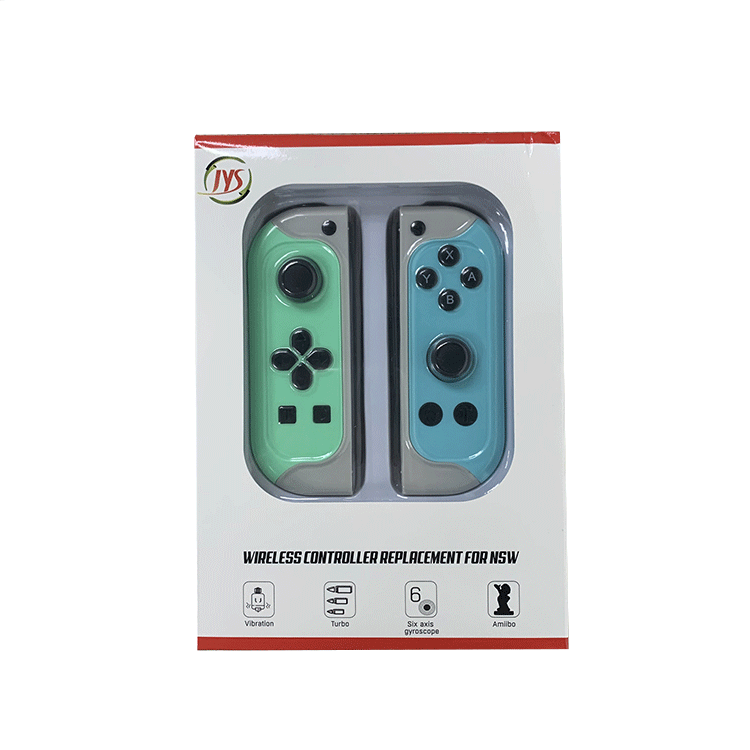NS191 Switch bluetooth Handle Mini Gamepad Dual Turbo Burst Gaming Joystick with Screen Shot Vibration
SKUG59253
0 Reviews
0.00
Wholesale Prices :
| Qty: | 4-7 | >=8 |
| Price: | 0.00 | 0.00 |
Qty:
In stock
30-day Return Policy,
Learn More
Description
More Details






customers reviews ( 0 )
0
/ 5.0
5 stars
0%
4 stars
0%
3 stars
0%
2 stars
0%
1 stars
0%

 /English
/English